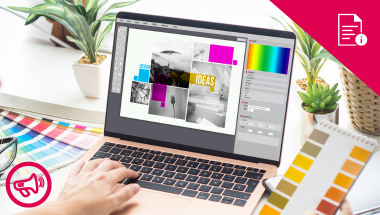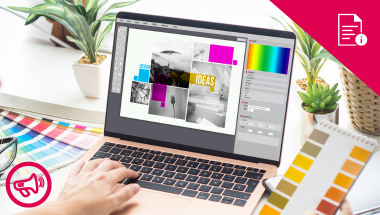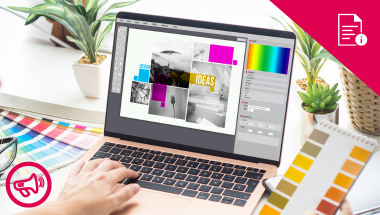Canva is a graphic design platform built for both non-designers and professionals, with its biggest strength being a drag-and-drop interface that simplifies the entire design process. If you’ve ever used PowerPoint, Canva will feel familiar, though some features work differently. Whether you’re creating an Instagram post, business presentation, or poster, its intuitive layout removes the usual complexity. From logos and videos to websites and pintables, Canva makes it easy to produce high-quality visuals—fast.
This guide will help you to get started with a free Canva account and start producing great designs for your social media posts.